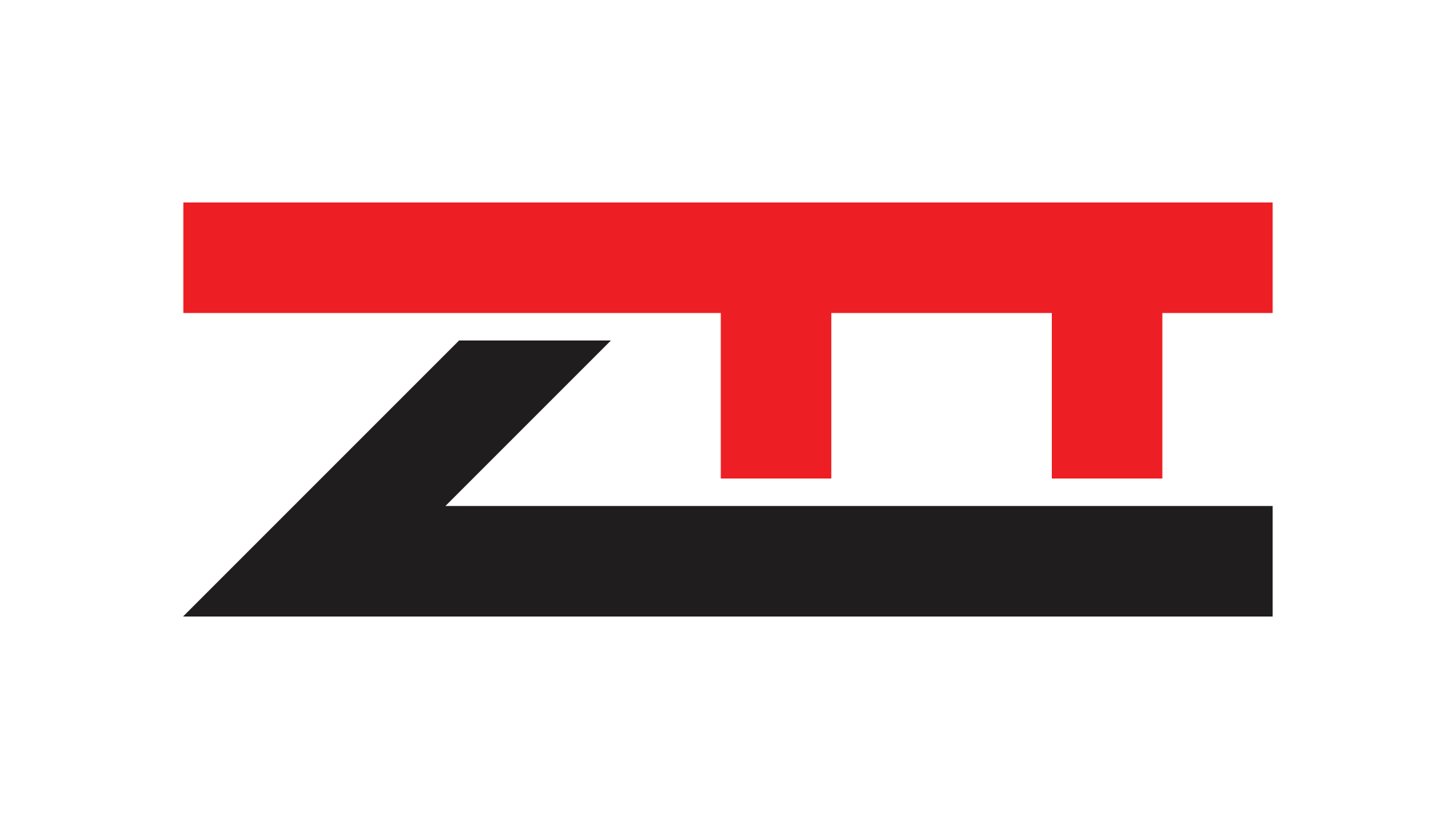Support
Before reaching out, we recommend scrolling through the rest of this page. You might find exactly what you need without waiting for a reply. We put together our best tips, guides, and quick videos to help you fix things fast and get back to gaming.
If you still need help, we’ve got your back.
We provide email support exclusively for ZTT customers. (support@zachstechturf.com) If you did not purchase a PC from us, you can still explore the rest of this page for helpful guides and troubleshooting tips.
- Please include your Order Number if you purchased a ZTT prebuilt.
- Share as much detail as you can. Tell us exactly what is going wrong, what you have already tried, and include part names or error messages if possible. The more info you give us, the faster we can help.
- If your issue is better handled over the phone, we will offer to schedule a call after reviewing your email.
We do not follow strict business hours, but we check support messages every business day. You will always hear back from a real person from the ZTT team.
Quick Fixes for the Most Common PC Issues
Below are the most common problems new PC owners run into — and how to solve them without needing to open your case or mess with any cables. If these steps don’t fix it, no worries. Just email us and we’ll take care of you.
Why will my PC not turn on at all?
Let’s go through a few quick checks:
- Make sure the power cable is firmly connected
Plug the power cable into the back of the PC and into a working wall outlet or surge protector. Try a different outlet if you are unsure. - Flip the power supply switch to On
On the back of the PC near the bottom, there is a small switch labeled with a line (On) and a circle (Off). Make sure it is flipped to the line position. - Press the power button once
After everything is plugged in, press the power button on the case and wait a few seconds to see if anything happens.
If there are no lights, no fans, and no noise, go ahead and email us at support@zachstechturf.com. Let us know what you already tried, and we will walk you through the next steps.
Why does my monitor say No Signal when I turn on the PC?
This usually means the monitor is connected to the wrong port. Let’s walk through a few things to check:
- Check where your monitor cable is plugged in
Look at the back of your PC. You will see two different sets of ports.
The top ports are part of the motherboard.The bottom ports belong to the graphics card.
If your PC has a graphics card (which most of ours do), your monitor cable should be plugged into the bottom ports (GPU).
- Make sure your monitor is turned on and using the correct input
Use the monitor’s buttons to confirm it is powered on. Then check that it is set to the right input (HDMI or DisplayPort), depending on the cable you are using. - Double check the cable connections and reach out if needed
Make sure the cable is fully inserted into both the monitor and the PC. Try unplugging and plugging it back in on both ends.
If you still see No Signal, email us at support@zachstechturf.com. Include a photo of how your monitor is connected, and we will help you get it working.
Why are my RGB fans spinning but not lighting up?
This usually means the fans are working for cooling, but the lighting feature is not connected or detected yet. Here is what you can check:
- Wait until you are fully inside Windows
Some fans do not light up until the operating system is running. Wait until you see the desktop fully load and give it a few extra seconds. Sometimes the lighting starts a moment after the system is ready. - Check if lighting software is installed
Look for apps like SignalRGB, MSI Center, Armoury Crate, or iCUE. These control lighting effects for different brands. If you do not see any installed, we can tell you which one to download based on your build. - Make sure your PC is not in sleep or low power mode
RGB lighting can turn off when the system is idle or in sleep mode. Move your mouse or press a key to wake everything up.
If your fans are spinning but still not lighting up, email us at support@zachstechturf.com. Tell us when you noticed the issue and what brand your fans are, if you know. We will guide you from there.
Why do my keyboard and mouse light up but nothing shows on screen?
Here’s how you can check a few common causes:
- Check your monitor cable connection
Make sure the monitor is plugged into the graphics card, not the motherboard. The graphics card ports are usually lower down on the back of the PC. If the monitor is plugged into the upper ports near the USB and Ethernet, move it to the lower set. - Verify that the monitor is turned on and set to the right input
Use your monitor’s buttons to check that it is powered on and using the correct input source (HDMI or DisplayPort), depending on your cable. - Make sure the monitor is actually receiving power
Look for a small power light on the monitor or try unplugging and replugging it. Some monitors have a very subtle power button.
If your mouse and keyboard are lighting up but the screen stays black, email us at
What should I do if something looks loose or unplugged inside the PC?
Sometimes during shipping, a cable or part may shift slightly inside the case. If something looks out of place, here’s what to do:
- Do not try to move or plug anything in yourself
We know it is tempting, but we want to make sure everything is safe and handled correctly. Please do not touch anything inside the PC just yet. - Take clear photos of what you are seeing
Snap a few pictures of the area that looks loose or disconnected. Try to get a wide shot and a close-up if you can. - Email the photos to our support team
Send the pictures to support@zachstechturf.com and include your Order Number. We will look at everything and tell you exactly what to do next.
What should I do if my PC arrived damaged from shipping?
We pack every PC carefully, but sometimes shipping carriers can be rough. If your PC shows any signs of damage when it arrives, here’s what to do:
- Do not power on the PC yet
If you see a cracked panel, bent metal, or something looks seriously damaged, it is best not to turn it on until we take a look. - Take clear photos of everything
Get a few pictures of the box (including any visible dents or tears), the packaging inside the box, and any damage to the PC itself. - Email us right away with your Order Number
Send the photos and a quick description of what you received to support@zachstechturf.com. We will review everything and take care of it as quickly as possible.
🎥 Quick Video Guides for Common Problems
Sometimes it is easier to see a fix in action. These short videos walk you through the most common PC issues we see. You do not need any advanced tech knowledge to follow along. If you spot a video that matches your problem, click to expand and watch the full walkthrough.
🎥 How to Reset Your BIOS Settings
Watch Video
Resetting your BIOS can fix weird PC behavior, startup issues, or performance problems caused by settings that were accidentally changed over time.
This video shows you exactly how to reset your BIOS to default using the “Load Optimized Defaults” option — even if you’ve never entered the BIOS before. It walks you through what key to press, where to find the reset option, and what to expect after saving and exiting.
Watch this if:
- You’re troubleshooting a strange PC issue and don’t know where to start
- You recently bought a PC and want to make sure the BIOS wasn’t misconfigured
- You’ve tweaked BIOS settings before and want a clean reset
🎥 How to Create a Windows 11 USB Installer
Watch Video
Reinstalling Windows can fix all kinds of performance problems, crashes, or leftover issues from old software. This video shows you exactly how to create a Windows 11 installation USB drive using Microsoft’s official tool.
You will need access to another working PC to create the USB drive, and you will need at least an 8GB flash drive. The video walks through the full process step by step, including how to download the tool, select the right drive, and prepare it for use.
Watch this if:
- You are building a PC from scratch and need to install Windows
- You want a fresh start to fix lag, crashes, or strange behavior
- You are planning to reinstall Windows and need a clean install USB
🎥 How to Install Windows After Creating Your USB Drive
Watch Video
Once you have your USB installer ready, this video walks you through the full process of installing Windows on your gaming PC. It covers the setup steps, a few beginner-friendly tips, and important things to watch out for.
You will learn how to boot from the USB, select the correct drive, format it properly, and complete the Windows install. It also includes privacy tips, and even how to skip logging into a Microsoft account by using a local user setup.
Watch this if:
- You are installing Windows on a new build or wiping your PC clean
- You want to make sure you select the correct drive and avoid data loss
- You prefer privacy and want to skip the Microsoft account login
🎥 What to Do if Your PC Arrived with Loose or Unseated Parts
Watch Video
If your new gaming PC was shipped to you, there is a small chance that a component may have come loose during transit. This video shows you how to visually inspect your PC before turning it on and highlights which parts are most likely to shift out of place, like RAM, fans, or the graphics card.
The video explains how to carefully reseat these parts, but if you are not comfortable doing this or something looks off, please contact our support team first before making any adjustments. We will guide you step by step to keep your warranty protected.
Watch this if:
- Your PC looks a little off or something inside seems loose
- A fan, RAM stick, or GPU is clearly not secure
- You want to learn what to check for before powering on your PC
📧 If you are unsure about anything you see, email us first at support@zachstechturf.com and include photos.
🎥 What to Check if Your PC Does Not Turn On Right Out of the Box
Watch Video
It is frustrating when a brand new gaming PC does not power on, but this is often caused by a loose cable from shipping. This video walks you through a full visual inspection of all key cable connections, including power connectors, fan headers, and ARGB lighting cables.
You will see where to look both inside the case and around the back for anything that may have wiggled loose during transit. The video explains what to check and how to confirm that each cable is secure.
Important:
If something looks disconnected or you are not sure, please contact our support team before trying to fix it yourself. We are here to help, and we want to make sure your warranty stays protected.
Watch this if:
- Your PC does not turn on at all after delivery
- You want to do a full cable inspection before pressing the power button
- You are checking for signs of shipping damage or loose connections
📧 If you are unsure about anything you see, email us first at support@zachstechturf.com and include photos.
🎥 How to Fix a Frozen Game or Unresponsive PC
Watch Video
If your PC locks up, a game crashes, or nothing responds when you click, do not panic. This video walks you through the three fastest ways to regain control without needing to restart right away.
You will learn how to use Task Manager, try Alt F4 to close stuck apps, and how to safely force a shutdown if nothing else works. It also includes a quick tip about restarting Windows Explorer when the desktop is acting strange.
Watch this if:
- A game or app is frozen and will not close
- Your PC is acting weird and unresponsive
- You are new to PC gaming and do not know the keyboard shortcuts that can save you
🧠 Just remember: these tricks can cause you to lose unsaved work, so try to save your progress often.
🎥 How to Update Your GPU Drivers for Best Performance
Watch Video
Keeping your graphics card drivers up to date is one of the easiest ways to improve game performance and fix random issues. This video walks you through the best method to install official drivers from Nvidia or AMD using their trusted software.
You will learn how to find and install the Nvidia App or AMD Adrenalin, and how to check for updates regularly. It also explains why the default drivers installed by Windows are often outdated and not optimized for gaming.
Watch this if:
- You are using a new PC and want the latest drivers
- Your games feel laggy, glitchy, or slower than usual
- You want to make sure your GPU is performing at its best
📌 Updating or reinstalling your GPU driver can fix performance drops, game crashes, or weird graphical behavior.
🎥 What Other Drivers You Might Need for Your Gaming PC
Watch Video
Besides your graphics card, your gaming PC may need other drivers to work properly, especially for things like WiFi, Bluetooth, or audio. This video explains how to find and install the right drivers for your motherboard, and how to troubleshoot devices that are not working correctly.
You will learn how to access your motherboard’s support page, how to install downloaded drivers, and how to check Device Manager for any missing or broken drivers. If your internet is not working or a feature like Bluetooth is not responding, this video is a great first step.
Watch this if:
- Your WiFi, audio, or Bluetooth is not working
- You just built or bought a PC and something is not being detected
- You want to learn where to find reliable driver downloads
💡 Your motherboard’s support page is the best place to find the latest drivers for your specific system.
🎥 How to Fix Packet Loss or Lag Spikes While Gaming
Watch Video
If your games are freezing or lagging every few seconds, the issue is most likely related to your internet connection, not your PC hardware. This video walks you through the most effective ways to troubleshoot network issues that cause packet loss or lag spikes.
You will learn how to test your connection using an ethernet cable, what to do if you are stuck on WiFi, and how to check your drivers. The video also covers how to verify your internet speed and reset your router if needed.
Watch this if:
- Your game stutters or freezes every few seconds
- You are unsure whether the problem is your PC or your network
- You want to improve the stability of your online gaming experience
📶 Switching to ethernet or updating your network drivers often fixes the issue faster than you think.
GPU Driver Help
Your graphics card (GPU) is one of the most important parts of your gaming PC. To get the best performance and avoid crashes or visual glitches, you should always make sure your GPU drivers are up to date.
Windows will install a basic driver automatically, but it is often outdated. To unlock full performance, we recommend downloading the latest official software from your GPU’s manufacturer. These tools make it easy to install the right driver and check for updates in the future.
✅ When to Update Your GPU Drivers
- You just bought a new gaming PC
- You are seeing poor game performance or visual glitches
- You want to make sure your system is fully up to date
- You recently reinstalled Windows and need a clean setup
Nvidia (GeForce Series)
Use the Nvidia App to manage your driver updates.
Steps:
- Search for “Nvidia App” and click the top result from Nvidia.com
- Download and install the app
- Open the app and go to the Drivers tab
- Click Download or Update if a newer driver is available
Direct link: https://www.nvidia.com/en-us/download/index.aspx
AMD (Radeon Series)
Use AMD Software: Adrenalin Edition for easy updates.
Steps:
- Search for “AMD Adrenalin” and click the top result from AMD.com
- Download and install the software
- Open the app and look for a Check for Updates option
- Follow the steps to install the latest driver
Direct link: https://www.amd.com/en/support
Intel (Arc Series)
Use the Intel Driver and Support Assistant to manage updates.
Steps:
- Search for “Intel Driver and Support Assistant”
- Click the top result from Intel.com
- Download and install the tool
- Run it and let it scan your system
- Follow the instructions to install any GPU driver updates
Direct link: https://www.intel.com/content/www/us/en/support/intel-driver-support-assistant.html